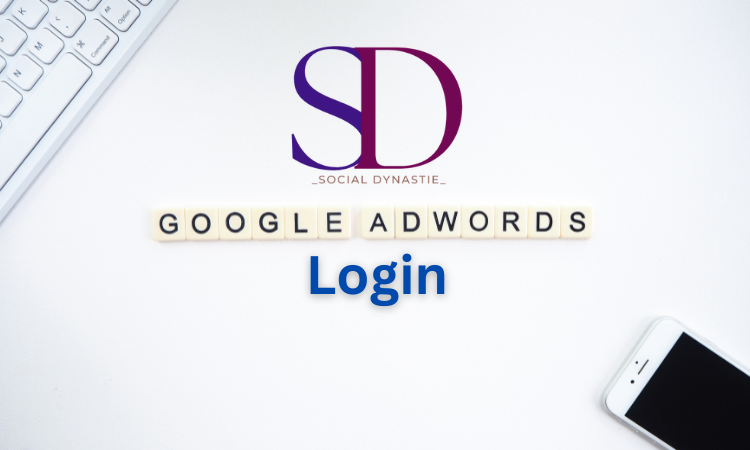Google AdWords Login, now Google Ads, is a platform that allows online advertising of goods or services via Google. For this kind of advertising, you will require your online account and your websites to connect to. Registering and establishing an account on this platform is simple, free, and takes only a few minutes. We’ve written a simple step-by-step guide to help you complete it.
Google Ads Page
If you are on the Google Ads page, click the blue “Start now” button in the upper right-hand corner. Choose the email address you wish to sign up under. Use the email address if you already registered with an existing Google Account (Gmail). If you wish to invite other users to access your Google Ads account, you can invite them after you’ve set up an account.

Log in
If you have already created a Google Account (that is, if you have already used a Google product, for example, Gmail), enter your Google email username and password and sign in.
If you don’t have an account with Google Adwords Login Account or want to sign in using an alternative email address, click the Create Account button at the end of the screen. Follow the steps to create and verify your brand-new Google Account. After log in window open like that is mention bellow in the picture:

Chose Primary Advertising Objective
In this phase, Google Ads asks you what results you’d prefer to be able to achieve. Choose the option that best describes your situation, such as whether you’d like to increase calls and visits to your shop or increase the number of registrations/sales on the Internet.
Expert Mode Expert Mode – If you choose to switch to Expert Mode on Google Adwords login, you’ll see the next steps:
Here you can select the goal of your campaign in greater detail.
If you are only looking to sign up for your account but not an advertising campaign, then for the moment, click the next click in the lower left-right-hand corner (create an account, but not a campaign). If you plan to launch an advertising campaign immediately, You can select the kind of campaign you want to run in the following step.
The Basic layout of Google Ads
SETTINGS
- The Company Data section
You can utilize various sources of corporate data and feeds to your account. These resources are managed in your Company Data section. These can be like, for instance, variables that determine the effectiveness of your advertisements in a specific setting or an inventory of products from which you can create dynamic advertisements.
- Security and Access
You can grant access to your account to people other than you. Please do not give them the password you use to log in to your account! In the Account Access settings, you can create shared access for the account according to your email or multi-client account (MCC) ID. Then, select the skills that they will be able to access your account.
You can also add or remove these accounts over time.
- linked accounts
This area can keep track of the accounts linked by your Google Adwords Login account to those in other Google services. An account with Google Analytics; learn more about it here.
You can schedule payments and set a budget on Your Google Ads credit.
Google Merchant Center
Google Merchant Center account is used to upload items that you connect to your Google Adwords login account to Google Merchant. How to accomplish this are within this post.
MEASUREMENT
Conversion measurement settings in the Measurement section -Section Conversions. Settings for tracking conversions are among the basic settings for evaluating and optimizing PPC campaigns. The steps to set the conversion tracking settings are available here.
SUMMARY
- Campaigns
The following page will show a summary of the campaigns you’ve developed through Google Ads with graphs and tables.
- Keywords
These phrases let you align the ads you make to terms people seek. Find out more here.
- Publishers
Within this area, you can organize your list of Remarketing in which you control the audiences that view the Google Adwords login and run campaigns.

What do the various settings refer to?
- Payments and billing
You must complete the necessary details within the billing and Payouts section to begin your campaign or while you Google adwords login. Decide who will be billed for transactions related to your advertisements and how you plan to be paid.
The way to d this for advertising is pay per click (PPC) which means that the payment takes place at the whenntial client clicks your ad. The ad will not be displayed.
- Business data
You can utilize different sources of business data as well as feeds that are available in your account. You can manage these sources through your Business Data section. These sources could contain parameters that determine the behaviour of your advertisement within a particular context or even a product inventory that can create dynamic advertisements. These advanced settings can be revisited at a later time.
- Account Access
As was mentiomentioned in this post, beginning to create an account with access granted to other users. Could you not give them your password? Within your Account Settings, Access, add shared access using the email address of their account and choose the capabilities they can access in your account. You can remove and add accesses at any time.
- Accounts linked to each other
Within this area, you can observe the linkage between the account you created in your Google Adwords login accounts and accounts that are part of other services offered or controlled by Google. So, everything is in order and at your fingertips. We concentrate specifically on Google Analytics in our other guide but suggest linking with other tools based on your requirements.
- Preferences
In Preferences, you can set the basic details about your account, like numbers and languages, country, time zone and more.
- Google Merchant Center
Google Merchant Center Google Merchant Center is used to store your store’s data. For advertising products, add your inventory to the system and then connect your inventory directly to Google Ads. The following articles offer instructions on creating an account on the Google Merchant Center account and connecting the account to Google Adwords Login.
This is the speed at which we’ve been able to set up and create the Google Ads account quickly, and you’re only a few steps away from launching your first advertising campaign to promote your services or products. You must first set up accounts with Google Analytics and the Google Merchant Center to make your campaign more efficient. If you’d prefer to read this tutorial in video format, check out the YouTube tutorial.
Final Verdict
We all know that this era is digital, and we must change with time. We must step into the Digital marketing platform to grow our business and sales. So in this content, socialdynastie.com provide you all the information about How to google adwords login and how to set the ads campaigns. Now this is up to you if you wanna change, so let’s do this and change your style like a jewel.